Updated: November 2, 2024
Effective communication is the lifeblood of any successful organization, and meetings are an integral part of working together. But the value of a meeting isn't just to discuss things, you must also get actionable insights and documentation out of your conversations. This is where meeting minutes come into play.
Unfortunately, effective, and well-documented meeting minutes are often an afterthought for many teams. Summarizing all discussion points and action items can be time-consuming, especially when you have back-to-back meetings. AI tools can massively cut down the time spent writing minutes, while simultaneously offering more detailed insights and action items.
We’ve developed 5 meeting minutes examples to show you different ways of generating insightful and action-driven meeting minutes with AI.
What are meeting minutes?
Meeting minutes serve as an official record of what was discussed, the decisions made, and the actions to be taken. Effective minutes ensure everyone is on the same page and can serve as a reference point for future discussions.
But how do you write effective meeting minutes? What should they look like?
Meeting minutes come in a lot of different formats depending on your team and discussion. Some teams prefer one-pagers, only bullet points or just the action items, whereas others might require more details, timelines and other insights.
AI makes it easy to develop something that fits your team's needs. We’ll guide you through the process of crafting your own meeting minutes with the help of AI.
Whether you're a seasoned professional looking to refine your skills or new to the task, this guide a relevant template of minutes of meetings examples for you.
5 types of meeting minutes Bash can help you write
Let’s look over five examples of meeting minutes, all generated within seconds using a dedicated AI template.
We’ll showcase various formats and styles, helping you understand the different changes you can implement when creating minutes for your team using AI.
By studying these examples, you'll gain a deeper understanding on how to write minutes that showcase the context of the discussion, highlight the important decisions made, and outline next steps.
Transcribing a meeting
For additional context let’s go over what was discussed in the meeting that covers most of the examples. With Bash you can record any meeting and get this automatically transcribed into text or alternatively you can upload an existing audio recording or transcript if you already have this. We ask Bash to create minutes of the meeting with the dedicated “Meeting Minutestemplate”.
Here’s what the summary, generated by AI, looks like:
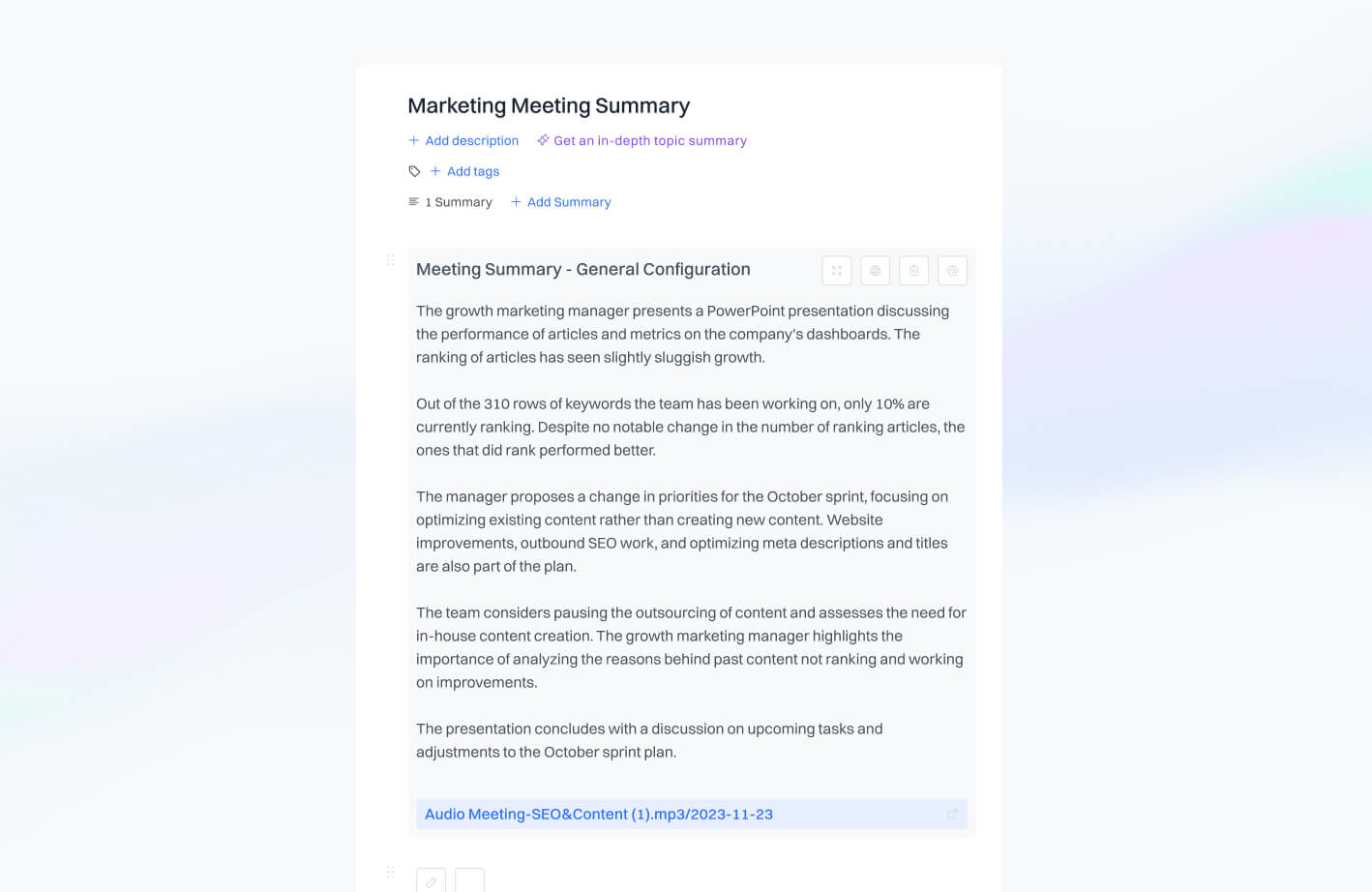
Now that you know more about the context of the example meeting, let's go over how to use Bash to write and customize meeting minutes:
- How to create short minutes
- How to write more detailed minutes
- Customizing your meeting minutes format
- Using the Action Plan template
- Testing a different meeting source
1. How to create short minutes
We take the source material uploaded to Bash and create a new draft. From the available templates we select “Meeting Minutes template” and set the following configurations:
- Tone: professional
- Audience: Employee audience
- Role/persona: Growth marketing manager
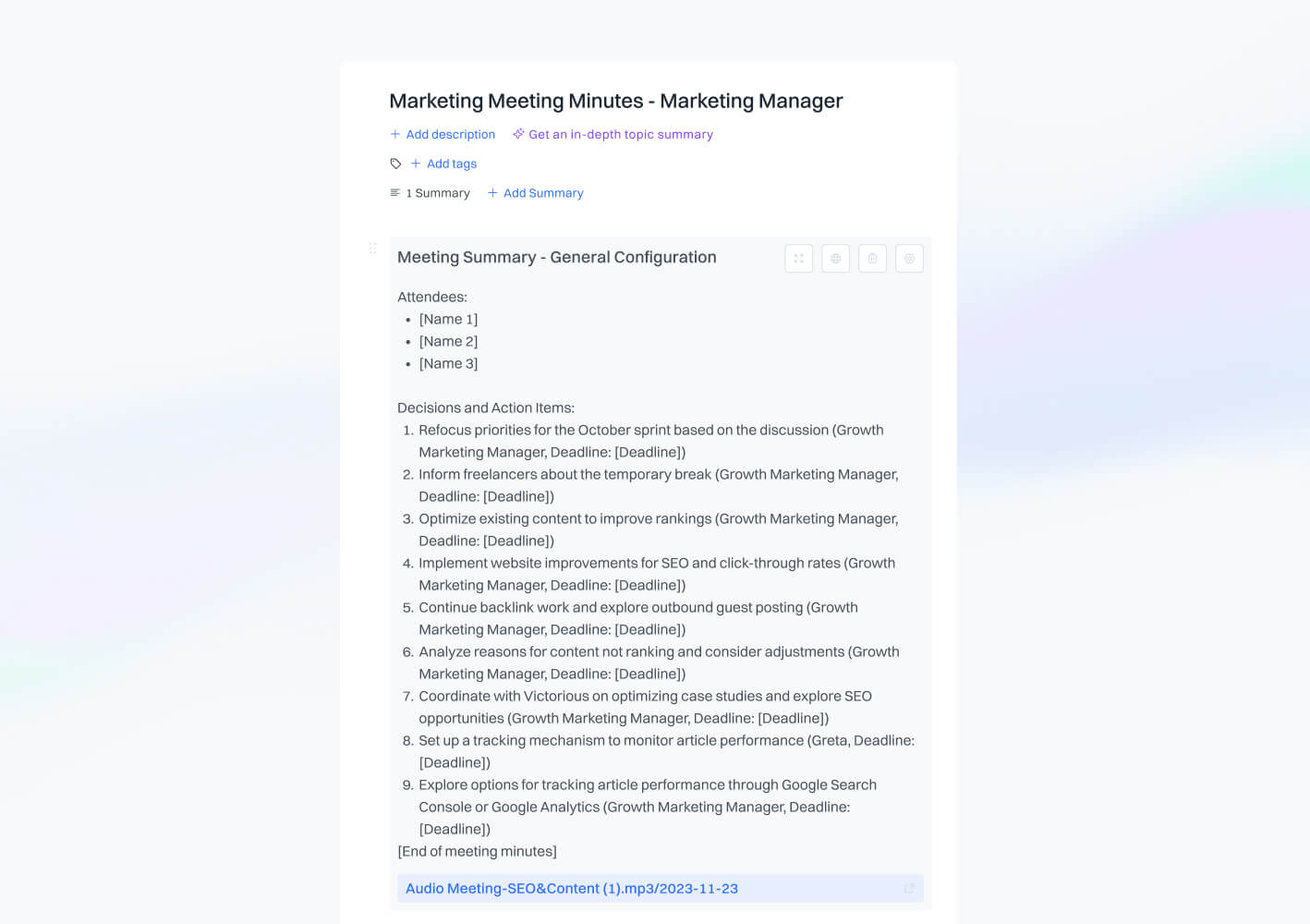
The template organizes this meeting minutes sample in the following way:
- Attendees: Who joined the meeting
- Decisions and action items: Activities the team should focus on. It leaves an empty deadline field which can be updated by the growth marketing manager.
You can ask Bash for more information or change the configuration to get more information. Let’s generate a longer meeting minutes outline and see what that looks like.
2. How to write more detailed minutes
For the second example of meeting minutes, we’re looking for more context. Let’s change the settings compared to our first iteration. We’re writing for an audience that is familiar with the subject, and the person who writes the minutes this time is a project manager.
- Tone: Professional
- Audience: Audience that is familiar with the subject
- Role/persona: Project manager
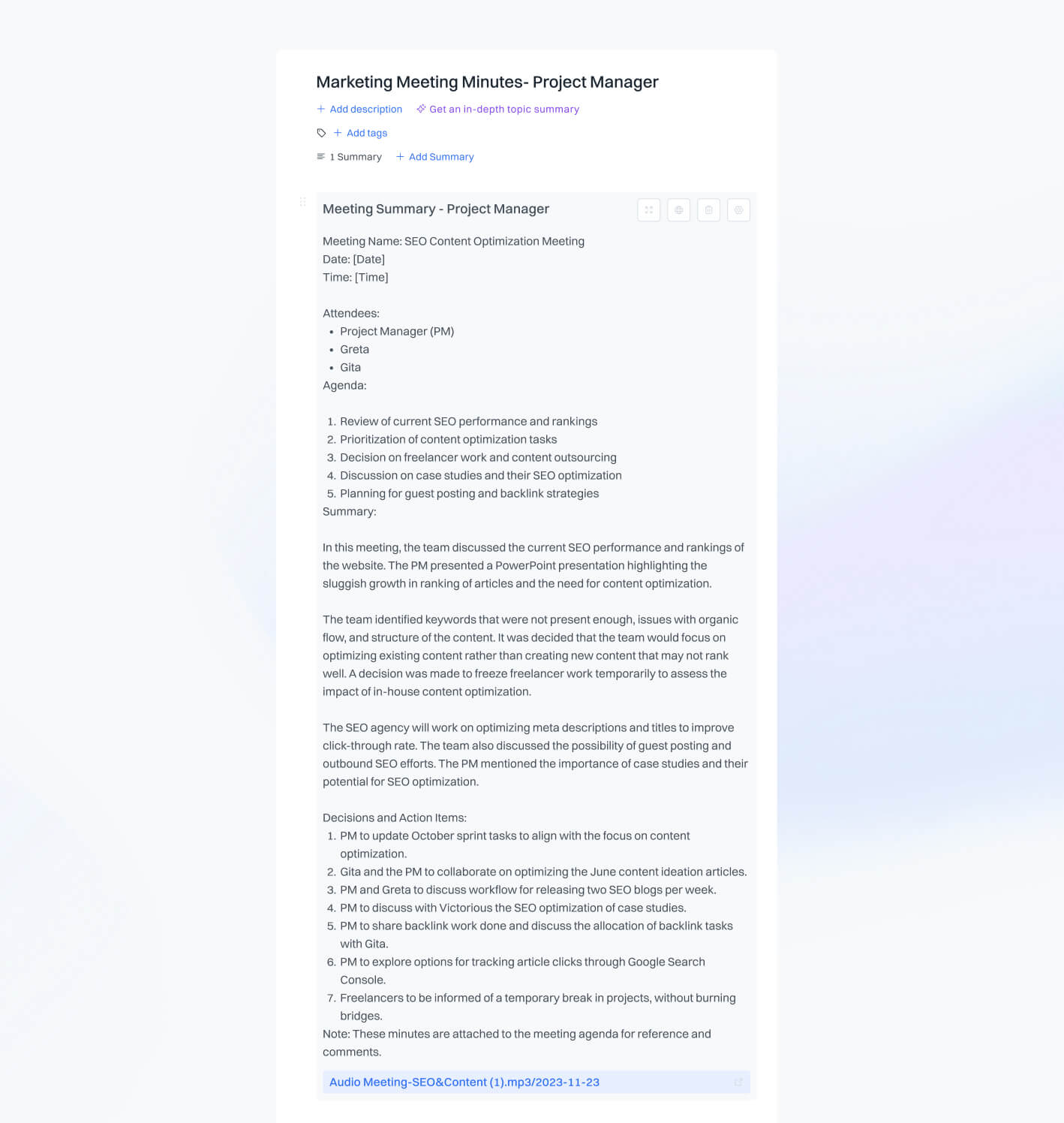
This example of meeting minutes provides more depth into what was discussed by this marketing team. We’re presented with the following fields in this meeting minutes sample:
- Date: Empty field you can fill in if needed
- Time: Empty field you can fill in if needed
- Attendees: Who was present at the meeting
- Agenda: Main things discussed in the meeting
- Summary: Insights and additional context on what was discussed during the meeting.
- Decisions and action items: The attendee and activity they are in charge of as a result of the meeting.
Some teams don’t like lengthy summaries in their meetings. Instead, they might work with bullet points to quickly convey key discussion points. You can reconfigure the meeting that was generated and ask Bash to give you bullet points in the summary instead.
3. Customizing our meeting minutes
Let’s play around with the configuration some more. For the following, we have chosen an understanding tone, audience that is not familiar with the subject and a project manager.
We also want to have the summary in a bullet list instead of text paragraphs. So we ask the AI to do so in the summary box.
- Tone: Understanding
- Audience: Audience that is not familiar with the subject
- Role/persona: Project manager
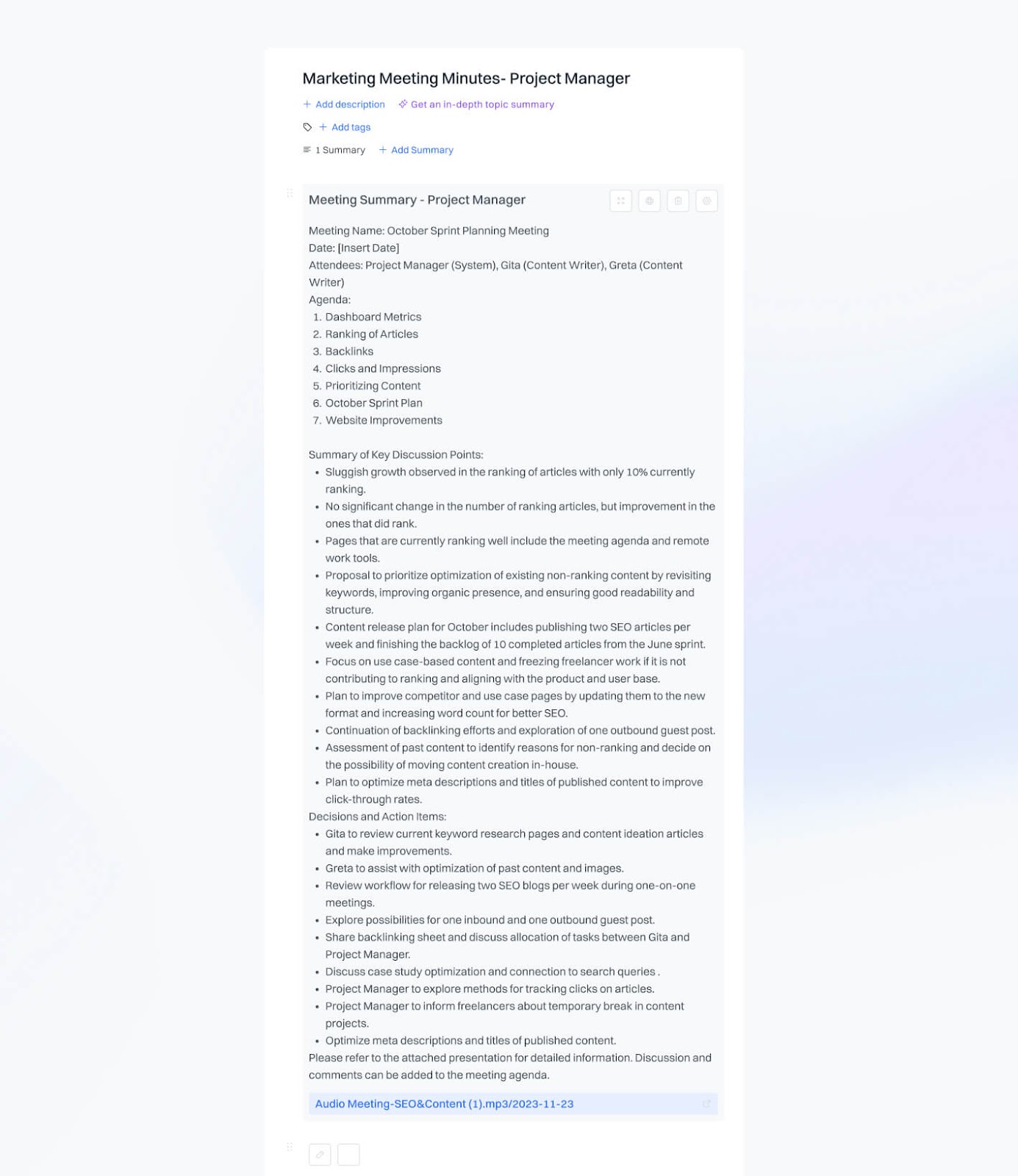
We see some small changes in these meeting minutes. Most fields are similar to the second meeting minutes example, but this time we can see that the “summary” field offers the information in a bullet list. You can use the custom input box to request other changes (e.g. style, focus on a specific topic) you might want for your minutes.
.gif)
4. Using the Action Plan template
Bash offers 80+ templates to turn your meeting transcript into anything. We’ve already discussed the Summary and Meeting Minutes template. The Action Plan template is helpful when you want to turn your meeting into an actionable set of to-dos for a new project or set of activities.
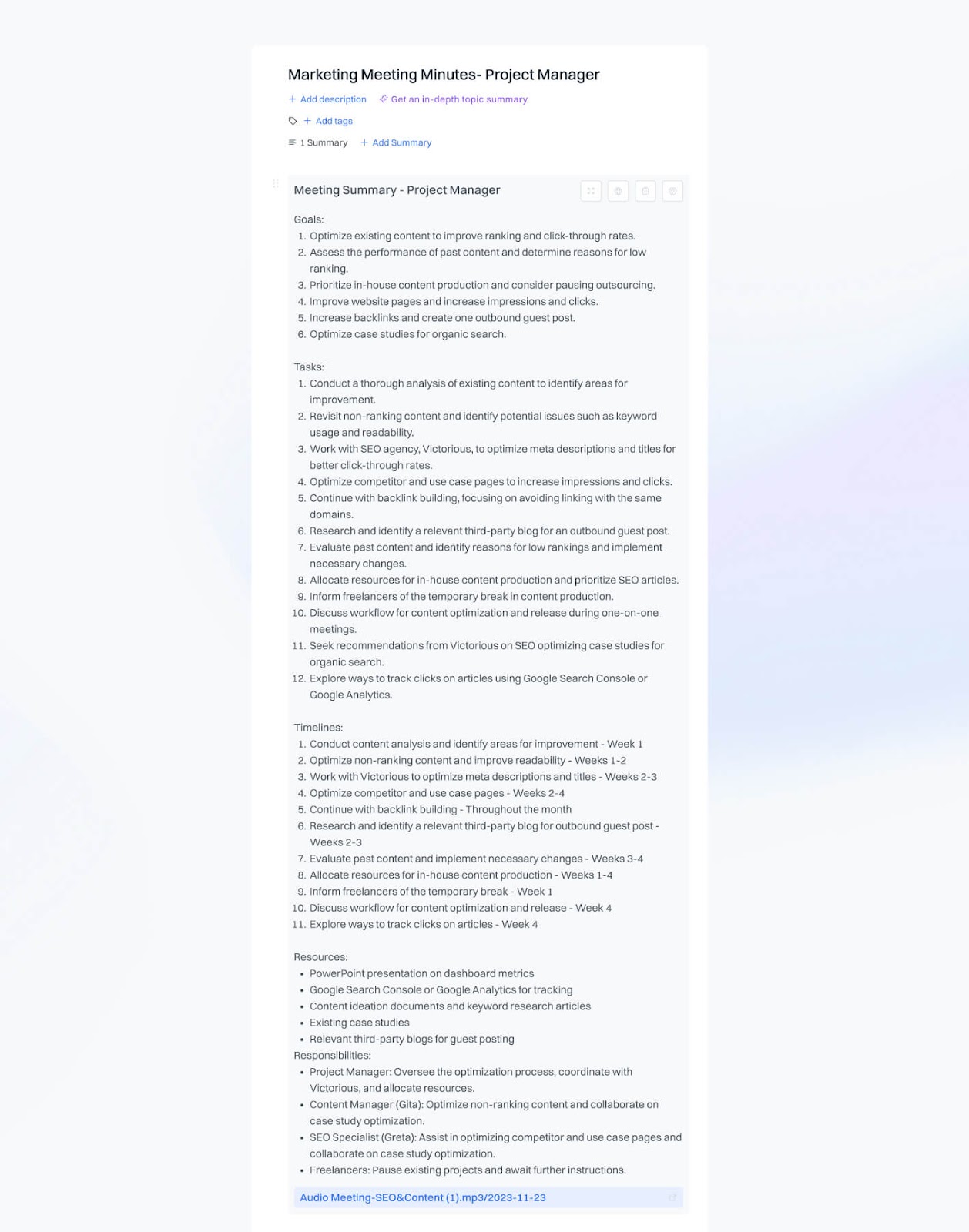
Bash returns a different layout for our action plan:
- Goals: What all the different activities aim to accomplish
- Tasks: Description of individual activities team members have discussed
- Timelines: How long each activity should take to complete
- Resources: Relevant documents and source material to complete the activities
- Responsibilities: who is in charge of which elements in the action plan
The action plan is more activity-driven and can be a good resource for those discussions that dive deeper into activities within a project.
We’ve covered the same discussion in our first four examples of minutes of a meeting template. for the last part, let’s look into a different meeting to see what it looks like. New perspectives: Engineering team meeting minutes example
5. Using a different source
For our last meeting minutes example we’ll be using an engineering meeting that discusses localization in an app. We’re going to configure it with similar items as our second meeting minutes example:
- Tone: Professional
- Audience: Audience that is familiar with the subject
- Role/persona: Project manager
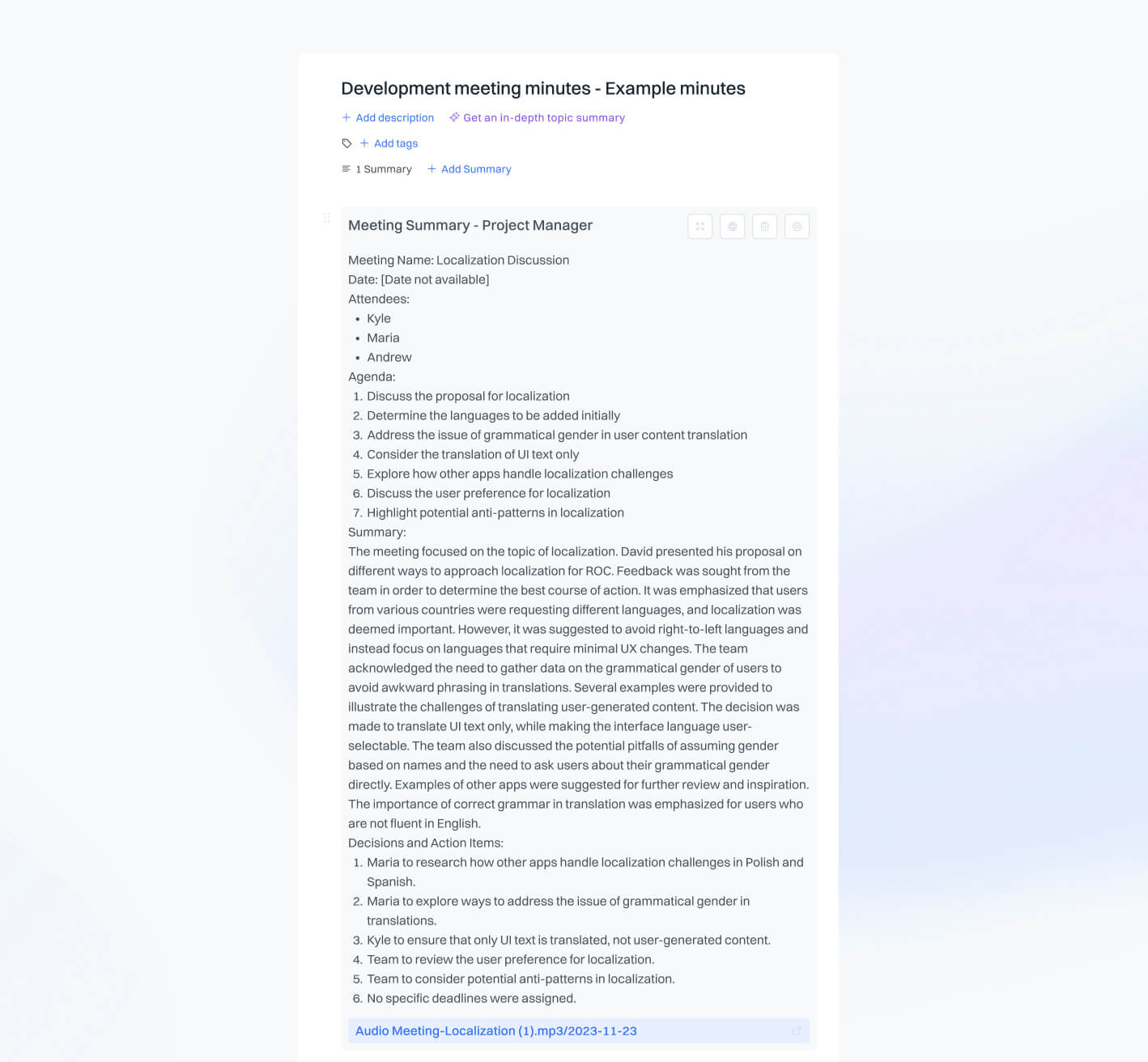
The Meeting Minutes template works for different conversations and teams. Whether it’s a 1:1, all-hands, or daily stand-up, you can create minutes within seconds by uploading your discussion and selecting the template.
Ready to create your very own meeting minutes with the help of AI? It’s easy! Let’s go over it.
How to turn your meetings into minutes with Bash
Now that we’ve gone over how to write minutes of a meeting examples it’s your turn. Turn your meeting transcripts into summaries, minutes, and action plans within seconds by uploading your content and selecting the correct template.
It’s as simple as:
- Upload your meeting source: Record your meeting within the Bash app or upload the transcript or audio file.
- Create a new draft: Use your meeting and select your template, and Bash will generate the meeting notes within seconds!




.jpg)






